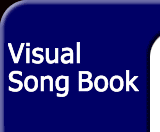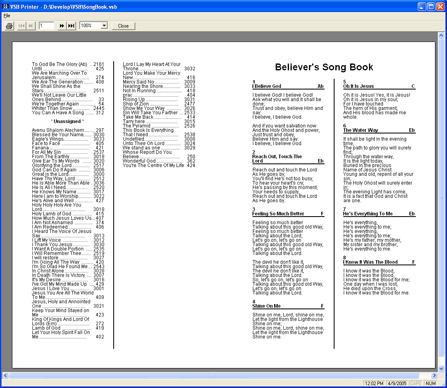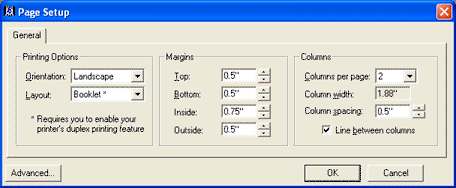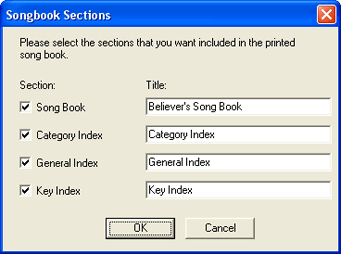|
Song Book Printing
Now you can print your own song books in a variety of
formats with the Visual Song Book Printer program. This simple-to-use
program reads the songs from any Visual Song Book database and prints
them directly to your printer.
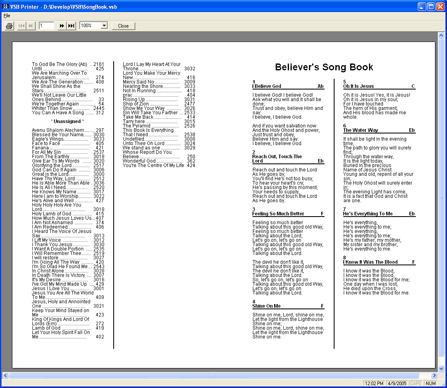 |
| Print Preview |
| • |
Print: Enabled only in the Print Preview mode.
Allows selected pages to be printed. |
| |
Print Preview: Displays the songs contained
in the song book as they would appear when printed. This menu item
is enabled once a song book database is open. |
| |
Page Setup: Opens the Page Setup dialog box
to allow the printed format of the song book to be changed. This menu
item is disabled in the Print Preview mode. |
The format of the printed pages can be customized by
modifying print display properties.
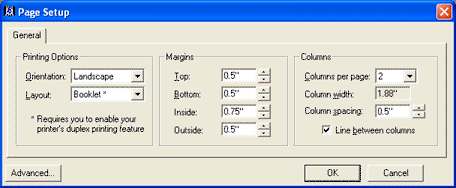
The printed song book is divided into four sections
as follows:
- Songs
- Category Index
- General (alphabetical) Index
- Numeric Index
You have the option of printing all or some of these
sections, including a customizable title for each one.
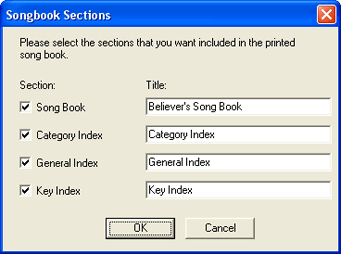
Once you have downloaded and installed the program, these are the steps to print you very own song book:
- Open the song database using the Open Folder icon or
File - Open from the main menu.
- Select File - Page Setup to select the
format of the printing.
- Click the Print Preview toolbar button. Select
the sections and edit their titles. Click the OK button and wait for
the Print Preview to display.
- Browse the pages using the arrow toolbar buttons and/or
select the Print toolbar button to print the pages.
- To change the page layout once in Print Preview, click
the Close toolbar button and repeat from step 2 above.
|